Notion Integration
Learn about Notion Integration
Notion Integration
This guide explains how to set up and use the Notion integration with ChatPRD.
Setting Up Notion Integration
- Navigate to Settings > Integrations in the ChatPRD interface.

2. In the integrations section, locate the Notion card.
3. Click the Connect Notion button.
4. You'll be redirected to Notion's authorization page. Sign in with your Notion account and select the workspace you want to connect.
5. Grant ChatPRD the necessary permissions to access your Notion workspace.
6. After successful authentication, you'll be redirected back to ChatPRD with the integration status showing as "Connected."
Note: Notion integration is available on Pro and Team plans only.
Configuring Your Notion Integration
After connecting your Notion account:
- In the Notion integration card, you'll see a dropdown to select a Default Notion Page.
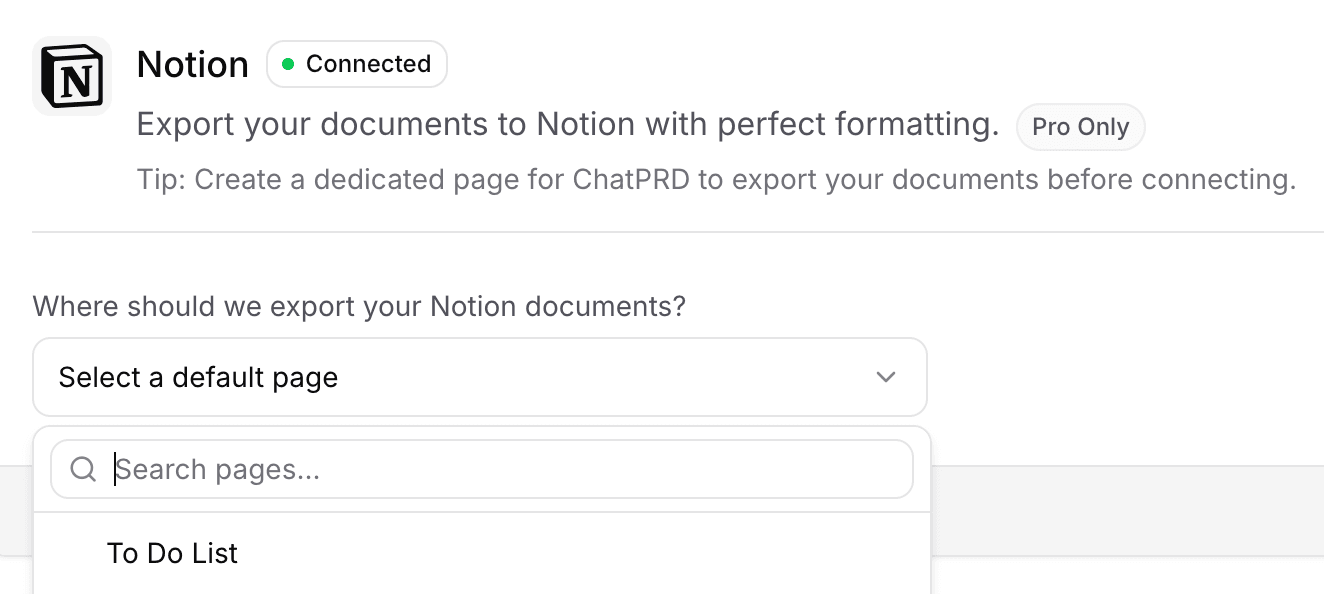
2. Click on the dropdown and select the page where you want ChatPRD to export documents by default.
3. We recommend creating a dedicated page for ChatPRD exports before connecting for better organization.
Using Notion with ChatPRD
Once connected, you can use Notion to:
Export Documents to Notion
- While in a chat or document view, click on the Export button.
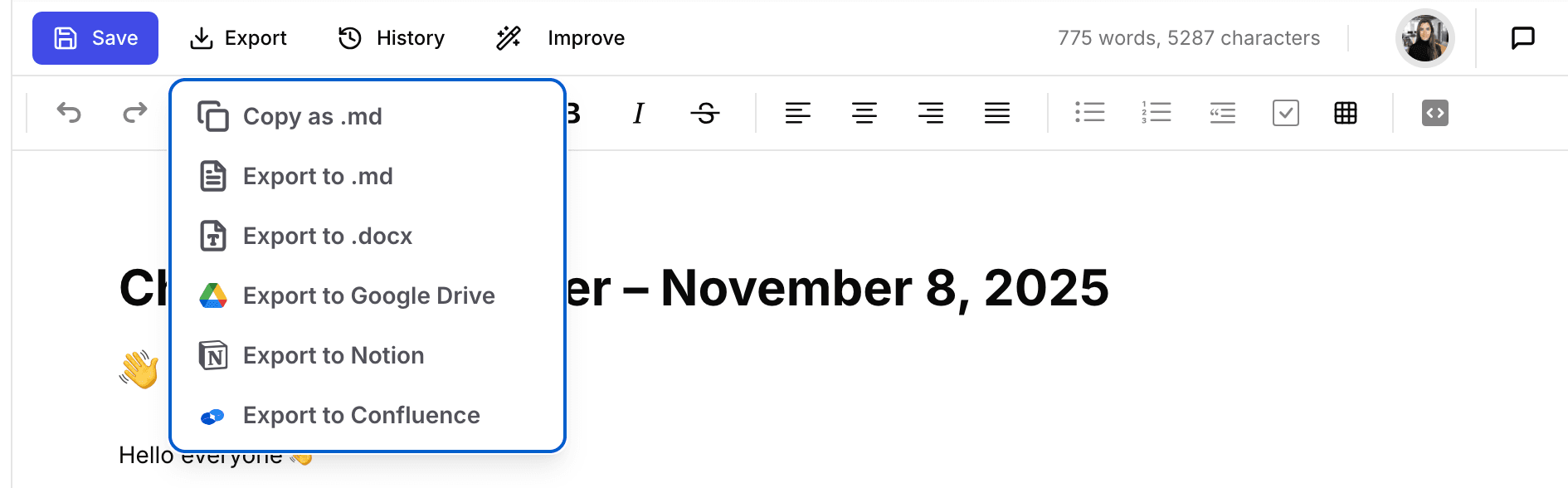
2. Select Export to Notion from the dropdown menu.
3. If you haven't set a default page or want to export to a different page:
- A page selector will appear
- Browse and select the destination page
4. The document will be exported to Notion with formatting preserved.
5. After successful export, you'll see a confirmation message with a link to view the document in Notion.
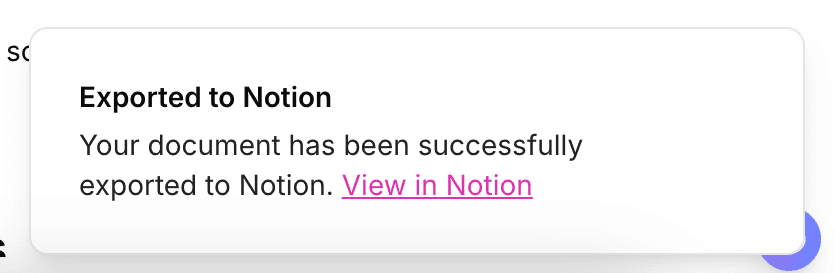
Organizing Your Exports
For better organization in Notion:
- Create a dedicated page for ChatPRD exports before connecting.
- Use Notion's database features to organize your exported documents.
- You can create different pages for different types of documents or projects.
Troubleshooting Notion Integration
If you encounter issues with the Notion integration:
- Connection Issues:
- Check that your Notion account is properly connected in Settings > Integrations
- If showing as "Not Connected," try reconnecting your account
- Ensure you've granted all the required permissions
- Export Failures:
- Verify you have permission to edit the destination page
- Check your internet connection
- Try exporting a smaller document first
- Permission Errors:
- You may need to reconnect your Notion account to refresh the permissions
- Click "Disconnect Notion" and then reconnect
If problems persist, contact ChatPRD support for further assistance.