Introduction to v0.dev & AI-Assisted UI Generation
AI-assisted development isn’t just changing how we write code—it’s also transforming how we design and deliver user interfaces. v0.dev is a prime example. It’s an AI-powered UI builder that lets you describe what you want in plain language and instantly get working React + Tailwind components that you can refine in real time.
Unlike traditional design tools, v0.dev outputs actual code, not just static mockups. This means your design iterations can move directly into your repo without the translation layer between design and development.
In this new workflow, Product Requirement Documents (PRDs) play a critical role. A PRD defines what to build—features, functionality, constraints—acting as a blueprint for your UI just as much as your backend logic.
When used with ChatPRD’s v0 integration, a PRD becomes even more powerful. You can push your PRD context straight to v0.dev, generate UI that matches your requirements, and iterate on the design—all without leaving ChatPRD.
In short: a well-structured PRD ensures v0.dev understands your vision from the start, and the ChatPRD integration keeps your UI generation loop tight, accurate, and always aligned with your latest requirements.
Structuring PRDs for v0.dev
While v0.dev can respond to casual prompts, the quality of its output is directly tied to the clarity and structure of the input. A PRD written with AI parsing in mind will yield UI that’s closer to your vision with fewer iterations.
Best Practices for PRD Structure
- Use Clear Sections – Organize your PRD with headings for: This structure helps both v0.dev and ChatPRD identify exactly where to pull UI-related details.
- Introduction
- Problem Statement
- Feature Overview
- User Stories
- Visual Requirements
- Acceptance Criteria
- Constraints
- Technical Specs
- Define Visual Requirements Explicitly – Go beyond “create a dashboard” and specify:
- Layout structure (“three KPI cards above a line chart, with a filter panel on the right”).
- Component types (“data table with sortable columns, tooltip-enabled icons”).
- Styling (“use brand green #2ECC71 for accents, background in light grey”).
- Write Sharp User Stories – Keep them short and action-oriented:
- As a user, I want to search the product catalog by category so I can find items faster.
—Include any interaction details implied by the story (e.g., search bar placement, filter toggle behavior).
- As a user, I want to search the product catalog by category so I can find items faster.
- Make Acceptance Criteria UI-Ready – Break them into actionable points:
- Search results update instantly after typing.
- Empty state shows “No products found” with a “Clear filters” button.
- KPI cards show value, percentage change, and trend icon.
- State Constraints Clearly – If you must use your existing component library, specific grid system, or avoid certain patterns, call this out.
- Include Technical & Design Specs – Include:
- Tailwind class naming conventions.
- Grid breakpoints for responsive design.
- Accessibility standards (e.g., WCAG AA compliance).
- Use Consistent Formatting – Number user stories, use bullets for criteria, and keep language simple. Predictable patterns make v0.dev more accurate when parsing details from your PRD.
By treating your PRD as a first-class AI input, you’ll get higher-quality, closer-to-final UI output on the first pass.
Using ChatPRD’s v0.dev Integration to Maintain Alignment
The v0.dev integration in ChatPRD allows you to send your PRD context directly into v0.dev without copy-pasting. It connects your specification (PRD) with your design output (UI code) in a single, real-time workflow.
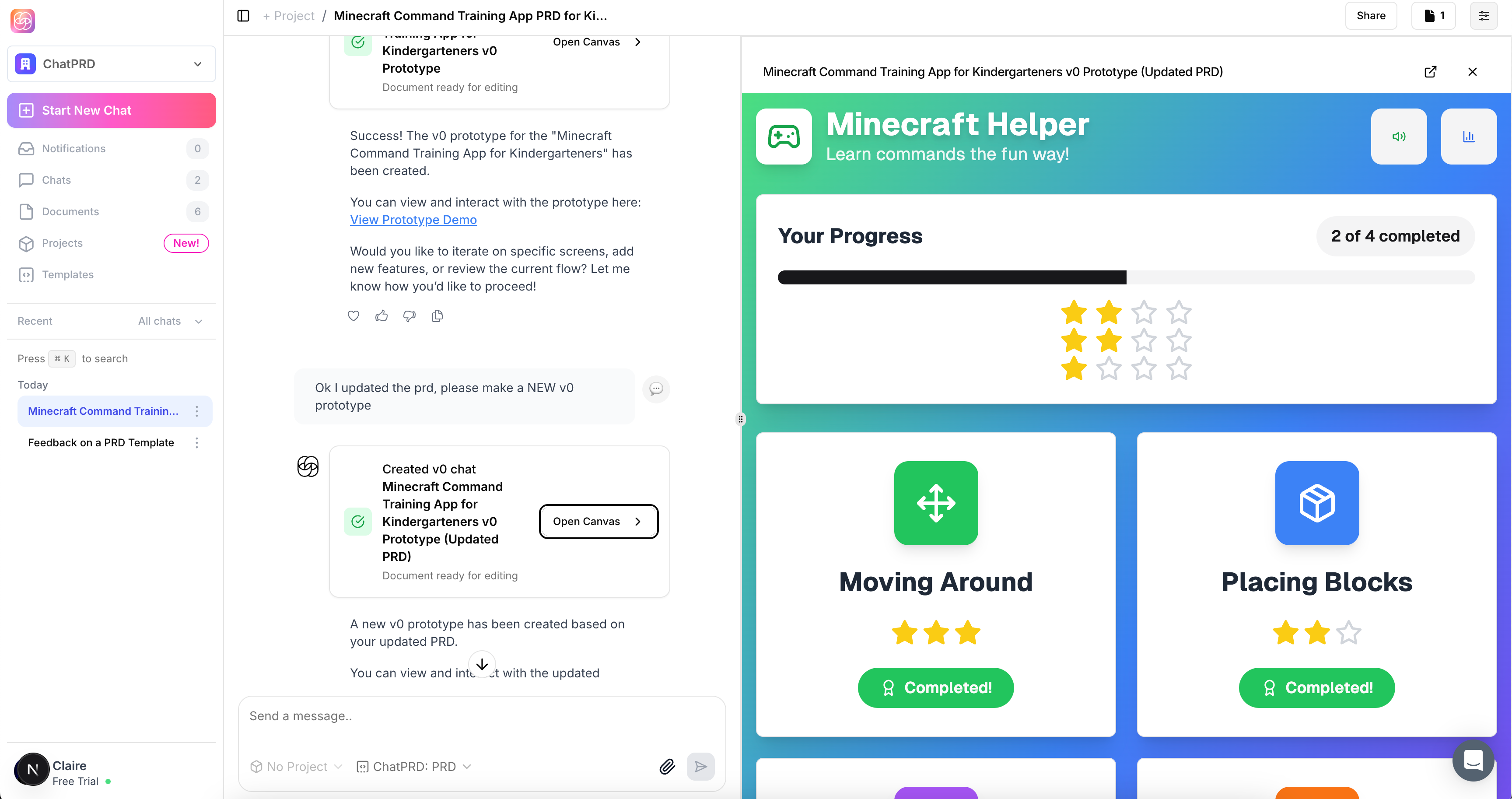
Why This Matters
Without the integration, each iteration would require:
Opening v0.dev separately.
Locating the relevant PRD text.
Copying it into the v0.dev prompt.
This is slow and increases the chance you’ll accidentally work from outdated specs.
With the integration:
- Open your PRD in ChatPRD.
- Run a command like:
“Generate the analytics dashboard in v0 with three KPI cards, a line chart, and a filter panel as described in PRD section 4.1.”
- ChatPRD sends the prompt plus relevant PRD sections directly to v0.dev.
- You see a live preview in ChatPRD and can open it in v0.dev for deep editing.
- Any PRD update in ChatPRD is reflected the next time you run a generation command.
This keeps your requirements and UI output in perpetual sync.
PRD + v0.dev = Rapid UI Prototyping
This setup bridges what you plan (the PRD) with what you see (the generated UI). Product managers, designers, and engineers can collaborate in the same loop without handing off static documents or screenshots.
Leveraging v0.dev’s Context Awareness
v0.dev doesn’t index your repo like a code editor, but it performs best when given complete, specific context in each request. The ChatPRD integration ensures that context comes directly from your most recent PRD.
Best practices:
- Reference PRD Sections Directly – Example:
“Implement the signup form from PRD section 3.2 with Tailwind form styles, brand colors, and responsive mobile layout.”
- Iterate Visually – Use v0.dev’s live preview to adjust spacing, typography, and colors until the UI meets PRD-defined requirements.
- Capture Decisions Back in the PRD – If the design changes during iteration, update the PRD so future generations match the current design standard.
Interactive Refinement Workflow
The fastest way to converge on a perfect UI is to iterate with v0.dev while keeping the PRD as the authoritative reference.
Initial Prompt in ChatPRD:
“Generate the Marketing Dashboard from PRD section 2.1.”
Review in Preview: Compare against PRD acceptance criteria.
Refine:
“Make KPI cards larger and align chart legend under the graph.”
Enhance:
“Add hover tooltips to each KPI card using brand secondary color.”
Update PRD: Record these refinements so future regenerations and other features remain consistent.
Step-by-Step Examples & Use Cases
Scenario 1: Marketing Dashboard Feature
PRD in ChatPRD:
- User stories for viewing campaign performance, filtering by date range, and exporting CSVs.
- Visual requirements: KPI cards, trend chart, tabbed navigation.
Integration Prompt:
“Generate the Marketing Dashboard UI in v0.dev as described in PRD section 2.1. Use Tailwind for styling and align components to our 12-column grid.”
v0.dev Output:
- React + Tailwind components with correct layout, color palette, and responsive behavior.
Refinement:
“Add tooltip explanations for each KPI card and make the date filter a popover.”
PRD Update: Document new tooltip and filter specs.
Scenario 2: E-Commerce Product Detail Page
PRD in ChatPRD:
- Includes product title, image carousel, pricing section, “Add to Cart” button, and reviews section.
- Acceptance criteria: Mobile-first layout, 2-column desktop layout, zoom on image hover.
Integration Prompt:
“Generate the Product Detail Page from PRD section 5.4, using Tailwind, responsive layout, and our button component.”
v0.dev Output:
- Fully functional product detail page in React + Tailwind.
Refinement:
“Add sticky ‘Add to Cart’ button on mobile view.”
PRD Update: Record sticky button requirement for future builds.
Common Mistakes & How to Avoid Them
Vague Visual Requirements → Leads to generic layouts.
Fix: Include layout diagrams or detailed descriptions in PRD.
Out-of-Date PRD → Integration sends stale details to v0.dev.
Fix: Update PRD in ChatPRD before every regeneration.
Not Referencing PRD Sections → Omits key details.
Fix: Always reference section numbers/titles in prompts.
Skipping PRD Updates After Iteration → Future builds won’t match current design.
Fix: Log all refinements back into PRD.
Overloading Prompts → Trying to generate too many features in one go can create inconsistent layouts.
Fix: Generate one UI section or page at a time.
Ignoring Accessibility → UI may fail compliance checks.
Fix: Include accessibility requirements in PRD and verify them in v0.dev output.
Final Recommendations
- Structure PRDs for UI generation – Use clear, visual-first sections.
- Leverage the ChatPRD + v0.dev integration – Remove manual context switching.
- Iterate in small chunks – Build, review, refine per PRD criteria.
- Keep the PRD as the single source of truth – If it’s not documented, it won’t be consistent.
- Sync design and PRD updates – Always feed final UI decisions back into your requirements.
In conclusion: Combining v0.dev with a well-crafted PRD and the ChatPRD integration creates a design-to-code workflow that is fast, accurate, and always tied to your product vision. Your PRD becomes the design engine’s fuel, and the integration ensures that what you see in the preview is exactly what you planned in the spec—no more, no less.
