Chat & Documents
Using the chat
You can chat with ChatPRD to brainstorm features, write documents, and improve your product work. Here are some tips for using the chat interface and tools effectively.
Starting a New Chat
- From the dashboard, click theNew Chat button in the sidebar.
- You'll be presented with quickstart options
- Or you can enter your chat question at the bottom of the page.
- Press Enter or click the send button to start the conversation with ChatPRD.
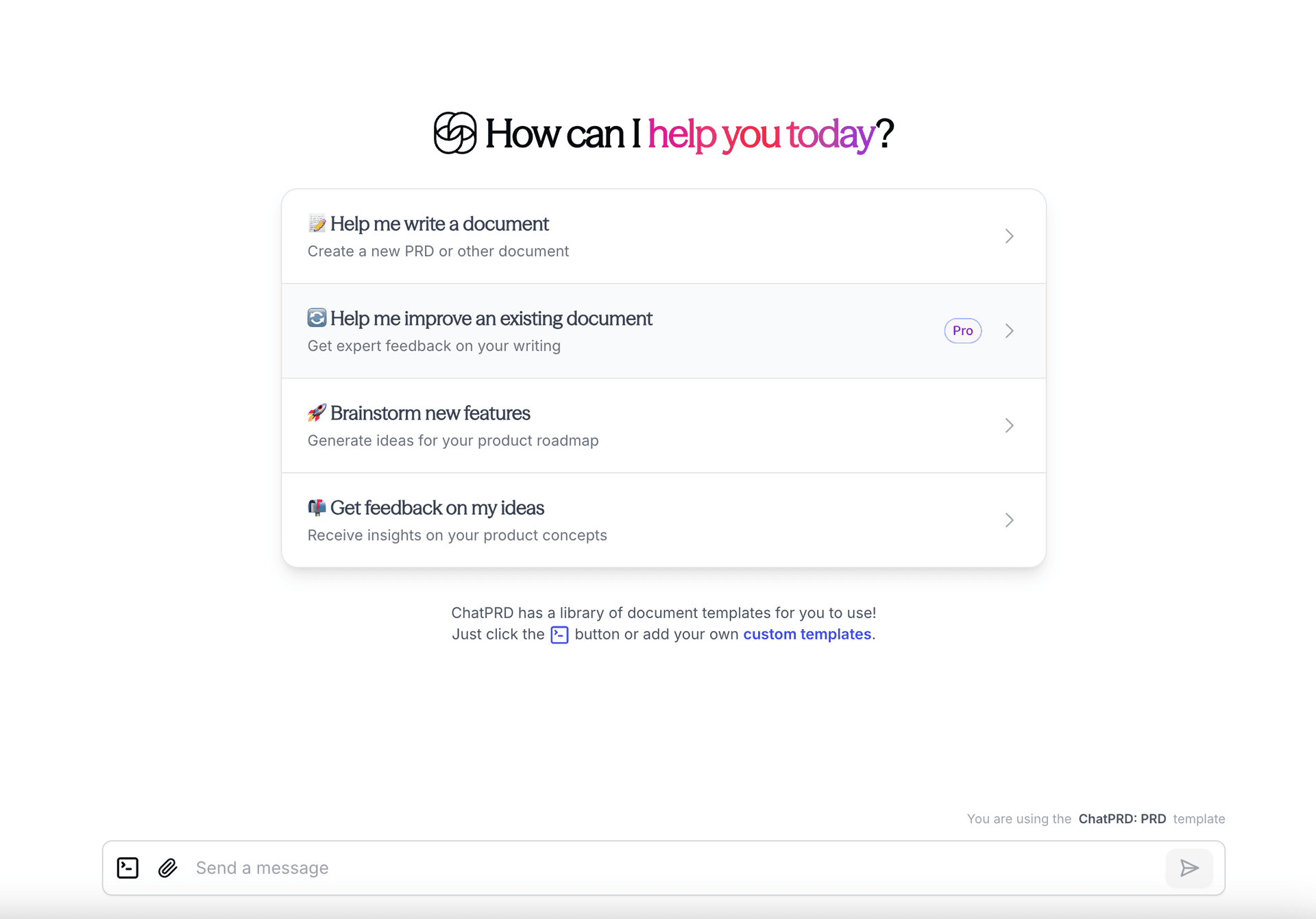
Selecting Projects
To associate your chat with a project:
- Click on the project dropdown near the template selector.
- Select an existing project.
- Your chat will now be associated with the selected project and will appear in that project's view.
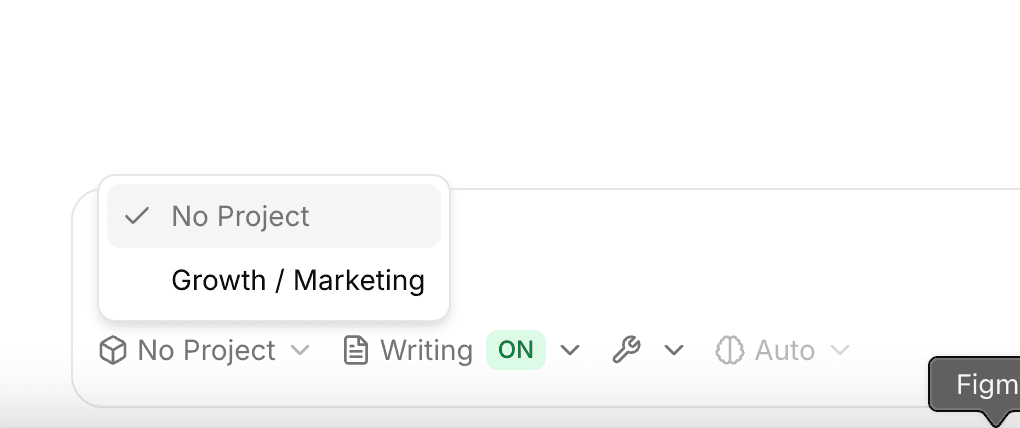
You can edit the associated Project for a chat by clicking the project name or + Project in the top header near the chat title.
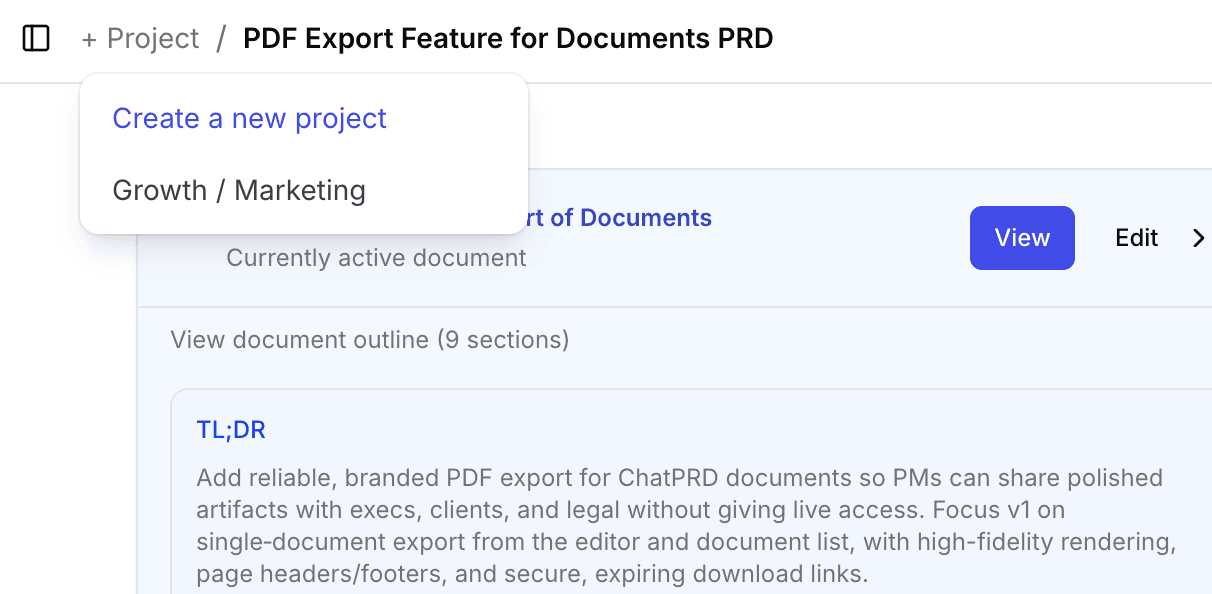
Uploading Files
You can upload files to provide context for your conversation:
- Click the attachment icon (paperclip) in the chat input area.
- Select files from your computer or select from Google Drive
Uploaded files will be processed and ChatPRD will be able to reference their contents.
Uploading Files from Google Drive
If you have the Google Drive integration enabled, you can use the drive picker to select and upload specific Google Drive files to your chat.
Supported File Types
- Text documents (.txt, .md, .doc, .docx)
- PDFs
- Images (.jpg, .png)
- Powerpoint (.pptx)
- Code files
All supported file types:
.c
text/x-c
.cpp
text/x-c++
.cs
text/x-csharp
.css
text/css
.doc
application/msword
.docx
application/vnd.openxmlformats-officedocument.wordprocessingml.document
.go
text/x-golang
.html
text/html
.java
text/x-java
.js
text/javascript
.json
application/json
.md
text/markdown
.pdf
application/pdf
.php
text/x-php
.pptx
application/vnd.openxmlformats-officedocument.presentationml.presentation
.py
text/x-python
.py
text/x-script.python
.rb
text/x-ruby
.sh
application/x-sh
.tex
text/x-tex
.ts
application/typescript
.txt
text/plainChatting with ChatPRD
- Type your message in the input field at the bottom of the chat.
- Press Enteror click the send button to send your message.
- ChatPRD will respond based on your selected template and the context of the conversation.
- Continue the conversation by sending additional messages.
Providing Feedback on Responses
After receiving a response from ChatPRD:
- Use the thumbs up/down buttons to provide feedback on the quality of the response.
- Optionally, provide specific feedback about what was helpful or could be improved.
This feedback helps improve future responses.
Last updated Nov 12, 2025
Ready to get started? You can try ChatPRD for free 👉Sign Up Now